~ 4 min
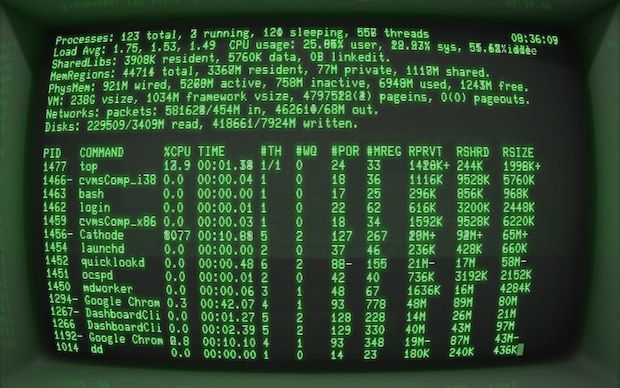
CMD Magic
Command Line Magic
Last year I published Vim Magic, where I gathered all the commands that I found particularly useful when using the Vim editor. I’ve kept updating it ever since whenever I’ve found new useful tricks. It’s been so far helpful to me as a reference and hopefully to somebody else out there too. This post is the same but for the command line in Linux/Unix.
This is not intended to be a tutorial with the basics for you to learn how to use the command line. Instead, it’s more like a reference for somebody who’s been using the terminal for some time now and wants to learn some new tricks or remember older ones.
Scripts
#!/bin/bashuse this as the first line of a bash script, for the interpreter to know how to handle it
Files
for i in *.png ; do convert "$i" "${i%.*}.jpg" ; doneconvert all png files into jpgfind . -type f -exec grep -El "someWord|someOtherWord" {} \;find all files in the current directory (and above) that containsomeWordorsomeOtherWord. An escaped semicolon is necessary to indicate the end ofexec. The brackets are also necessary, since they contain the output of thefindcommand, that will be fed into the grep commandfind . -type f | xargs grep -El "something|appstore"exactly the same as the previous command, usingxargsinstead of-execfind /path/to/files* -mtime +5 -exec rm {} \;delete files older than 5 daysfind . -name '*.zip' -exec unzip {} \;unzip all the zip files in the current directoryfind . -type d | egrep -o '.*src$'findsrcdirectories and none of their subdirectoriesfind . 2>/dev/nullfind without showingpermission deniedmessageswdiff one.txt two.txt | colordiffcolor the differences between one.txt and two.txtdiff -rq(w) dir1 dir2compare two directory structuresSOME_FILE=$(<some-file.txt)load the contents of some-file.txt into the variable SOME_FILEcat oldfile.txt | tr -d '\n' > newfile.txtcreate newfile.txt as a copy of oldfile where all newlines have been removedconvert file.{jpg,png}equivalent toconvert file.jpg file.png
With xargs you can avoid loops (it passes the stdout as input to the specified command):
find . -name *.png | xargs rm -rfremove recursively all png filesgit branch --merged | grep -v \* | xargs git branch -Dremove all local git branches that have already been merged
Users and Groups
cat /etc/passwd | cut -d: -f1list all userscat /etc/group | cut -d: -f1list all groupschown user filechange the owner of a filechgrp group filechange the group of a filechown user:group filechange the owner and group of a file
Networking and SSH
lsof -nP | grep 9092show which process is blocking the port 9092rsync -avz --remove-source-files -e ssh /local/dir remoteuser@remotehost:/remote/dirSSH copy files and remove sourcessh user@your-server.com -L 2000:25SSH session and port tunnelingssh -Y user@your-server.comstart an xtermsudo route delete default gw 10.0.2.2 eth0remove the default gateway oneth0sudo route add default gw 192.168.1.254 eth0add the default gateway oneth0wget -c -t 0 --timeout=60 --waitretry=60 --read-timeout=10 http://example.com/file.mkvdownload the file using the partially downloaded file (resume-c) retrying ad infinitum (-t 0), with 60s timeout and 60s wait between attempts, resetting the connection if there’s no activity in 10 seconds (--read-timeout=10)wget -r -np -nH -R index.html http://hostname/aaa/bbb/ccc/ddd/download all files and subfolders of theddddirectory, recursively (-r), without going to upper directories (-np), not saving to the hostname folder (-nH), excludeindex.htmlfiles (-r index.html)
Random Magic
<ctrl>+rreverse search: in order to search for a command you previously usedcalprint the current monthsudo apt-get install build-essential checkinstallin debian-based distros, install the essentials for building packages (make; make install)openssl base64 -in input.txt -out encoded.b64encode input.txt in base64 and save it to the file encoded.b64sudo !!run the last command with sudo- ` `+any command: it won’t go to the history
$( command )it gives the output of commandservice --status-allstatus of servicesecho "hello world" | sed -e "s/e/o/g" | sed -e "s/lo/a/g" | sed -e "s/world/mundo/g"translate “hello world” to spanishdocker ps | awk '{print $8}'print only the names of the current containers
Remote SSH session without a password
ssh-keygen -t rsa -b 2048# Generate an rsa key pairssh-copy-id youruser@yourserver# Authorize your key in the remote serverssh youruser@yourserver# Login without entering a password
